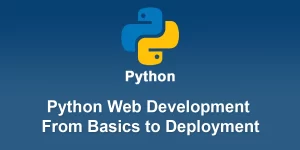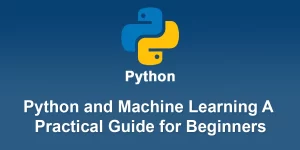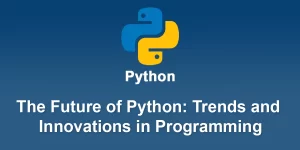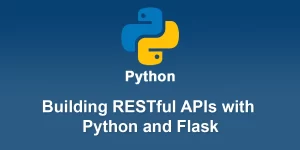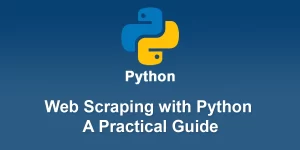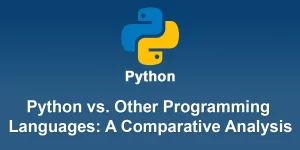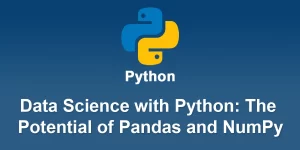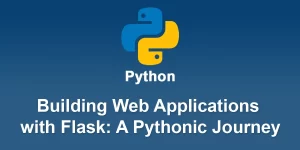Pythonic Web Development: A Journey with Django Framework
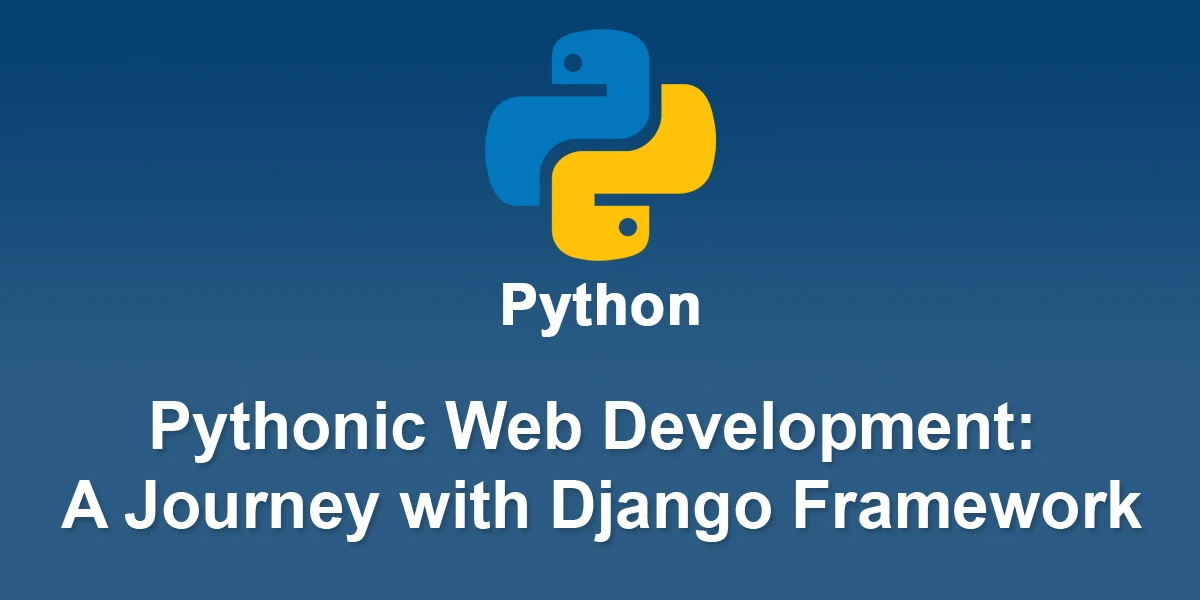
Here’s a step-by-step guide to creating web projects using the Django framework
Step 1: Install Django
1. Install Django:
Open a terminal or command prompt and install Django using pip.
pip install Django
Step 2: Create a Django Project
1. Create a Project:
In the terminal, navigate to the location where you want to create your project and run the following command.
django-admin startproject myproject
Navigate to Project Directory:
Change to the project directory.
cd myproject
Step 3: Create a Django App
1. Create an App:
Inside the project directory, create a Django app.
python manage.py startapp myapp
2. Update Settings:
Add your app to the ‘INSTALLED_APPS’ list in the ‘settings.py’ file.
# myproject/settings.py
INSTALLED_APPS = [
# ...
'myapp',
]
Step 4: Define Models
Define Models:
Open the ‘models.py’ file in your app and define your data models.
# myapp/models.py
from django.db import models
class Post(models.Model):
title = models.CharField(max_length=200)
content = models.TextField()
def __str__(self):
return self.title
2. Run Migrations:
Apply migrations to create the database tables.
python manage.py makemigrations python manage.py migrate
Step 5: Create Views and Templates
1. Create Views:
Open the ‘views.py’ file in your app and define views.
# myapp/views.py
from django.shortcuts import render
from .models import Post
def post_list(request):
posts = Post.objects.all()
return render(request, 'myapp/post_list.html', {'posts': posts})
2. Create Templates:
Inside your app, create a folder named templates. Create an HTML file for your view.
Post List
Post List
{% for post in posts %}
{{ post.title }}
{{ post.content }}
{% endfor %}
3. Configure URLs:
Create a ‘urls.py’ file in your app and configure URLs.
# myapp/urls.py
from django.urls import path
from .views import post_list
urlpatterns = [
path('posts/', post_list, name='post_list'),
]
Include your app’s URLs in the project’s ‘urls.py’.
# myproject/urls.py
from django.contrib import admin
from django.urls import include, path
urlpatterns = [
path('admin/', admin.site.urls),
path('myapp/', include('myapp.urls')),
]
Step 6: Run the Development Server
]
1. Run the Server:
Start the development server.
npm start
2. Access the Application:
Open your web browser and go to ‘http://127.0.0.1:8000/myapp/posts/’ to see your Django application in action.
Step 7: Admin Panel (Optional)
1. Create an Admin User:
Create a superuser for the admin panel.
python manage.py createsuperuser
2. Access the Admin Panel:
Start the server and go to ‘http://127.0.0.1:8000/admin/’ to log in with the superuser credentials.
Step 8: Deployment (Optional)
1. Choose a Hosting Platform:
Platforms like Heroku, AWS, or PythonAnywhere offer easy deployment for Django applications.
Configure Settings:
Update ‘ALLOWED_HOSTS’ in ‘settings.py’ with your domain or IP address.
Database Configuration (Optional):
Configure the production database settings in ‘settings.py’.
Deploy:
Follow the hosting platform’s documentation to deploy your Django application.
Congratulations! You’ve created a Django web project from scratch, defined models, views, templates, and even set up an admin panel. You can further enhance your project by exploring Django’s features and building additional functionality.