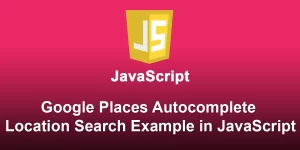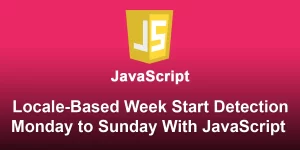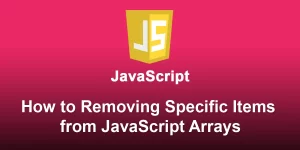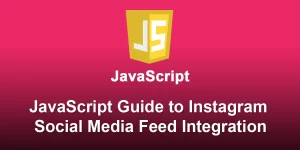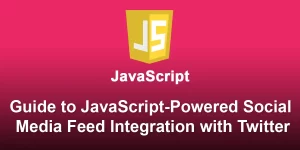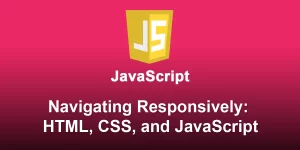A Step-by-Step Guide to JavaScript-Powered Social Media Feed Integration with facebook

In today’s digital era, integrating social media feeds into websites has become a common practice to enhance user engagement. In this step-by-step guide, we’ll walk you through the process of integrating a Facebook social media feed into your website using JavaScript. By following these steps, you can seamlessly display your Facebook posts on your website, creating a more dynamic and interactive user experience.
Step 1: Set Up a Facebook App
To get started, you’ll need to create a Facebook App, which will allow your website to interact with the Facebook Graph API. Follow these steps:
1.1. Visit the Facebook Developers website
Navigate to Facebook Developers and log in with your Facebook account.
1.2. Create a new app
Click on “Create App” in the top right corner and fill in the necessary details to set up your new app.
1.3. Note down App ID and App Secret
Once your app is created, go to the app dashboard and note down the App ID and App Secret. You’ll need these for authentication.
Step 2: Configure the App
In your app dashboard, go to “Settings” > “Basic” and add a platform by selecting “Website.” Provide your website’s URL and save the changes.
Step 3: Obtain an Access Token
An access token is required to authenticate your requests to the Facebook Graph API. Follow these steps to get an access token:
Use the Facebook Graph API Explorer
Go to the Facebook Graph API Explorer and select your app from the top-right corner.
Generate a user access token
Generate a user access token with the necessary permissions (e.g., user_posts for accessing user posts). Copy the generated access token.
Step 4: Create HTML Structure
Create the HTML structure for your webpage. Replace ‘your_script.js’ with the name of your JavaScript file:
Facebook Feed Integration
Step 5: Write JavaScript Code
Create a JavaScript file (your_script.js) and add the following code to fetch and display Facebook posts:
document.addEventListener('DOMContentLoaded', function () {
const accessToken = 'YOUR_ACCESS_TOKEN';
const feedContainer = document.getElementById('fb-feed');
fetch(`https://graph.facebook.com/v13.0/me/feed?access_token=${accessToken}`)
.then(response => response.json())
.then(data => {
if (data.error) {
console.error(data.error.message);
return;
}
const posts = data.data;
posts.forEach(post => {
const postElement = document.createElement('div');
postElement.innerHTML = `${post.message}
`;
feedContainer.appendChild(postElement);
});
})
.catch(error => console.error('Error fetching Facebook feed:', error));
});
Step 6: Add Facebook JavaScript SDK (Optional)
For an enhanced user experience, consider adding the Facebook JavaScript SDK to handle features like login. Include the SDK in the
section of your HTML:Step 7: Test Your Integration
Open the HTML file in a browser, and you should see your Facebook posts displayed on the page. Customize the code further based on your requirements, and refer to the Facebook Graph API documentation for any additional features.
By following these steps, you’ve successfully integrated a JavaScript-powered Facebook feed into your website. This dynamic integration not only showcases your latest Facebook content but also keeps your website visitors engaged with your social media updates.