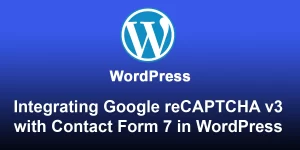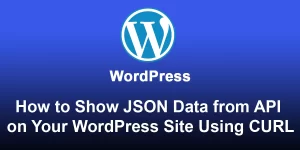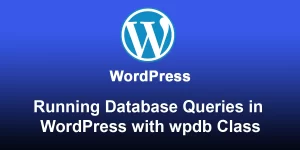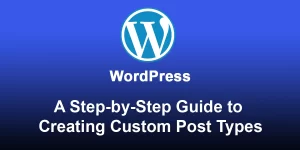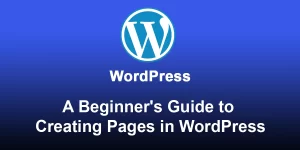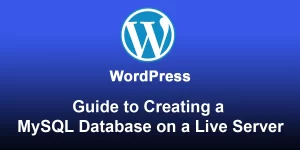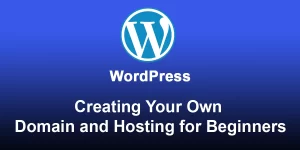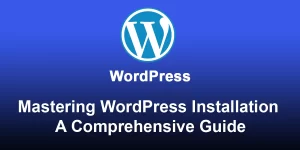A Beginner’s Guide to Implementing and Displaying Contact Form 7 in WordPress

Here’s a more detailed step-by-step guide on implementing and displaying a Contact Form 7 in your WordPress site:
Step 1: Install Contact Form 7 Plugin
- Log in to your WordPress dashboard.
- Navigate to “Plugins” and click on “Add New.”
- Search for “Contact Form 7” in the search bar.
- Install the Contact Form 7 plugin by Takayuki Miyoshi.
- Activate the plugin.
Step 2: Create a New Contact Form
- After activation, go to “Contact” in your WordPress dashboard.
- Click on “Add New” to create a new contact form.
- You’ll see a default form with fields like Name, Email, Subject, and Message.
- Customize the form by adding or removing form fields according to your needs.
Step 3: Configure Form Fields
- Each form field has a corresponding tag. Configure each field by adjusting the settings.
- Tags are like placeholders for the actual form fields. For example, use [text* your-name] for a required name field.
Step 4: Set up Mail Settings
- Go to the “Mail” tab to configure email settings.
- Enter the recipient’s email address in the “To” field.
- Customize other mail settings like the subject, additional headers, etc.
Step 5: Configure Messages
- Navigate to the “Messages” tab.
- Customize the messages displayed to users upon form submission. You can use HTML here.
Step 6: Insert the Form into a Page/Post
- After saving the form, copy the shortcode provided at the top of the form editor.
- Create a new page or edit an existing one.
- Paste the shortcode into the page/post where you want the form to appear.
Step 7: Customize Styling (Optional)
- Use the “Additional Settings” tab to add custom CSS styles if needed.
- You can also style the form using your theme’s CSS or a custom CSS file.
Step 8: Preview or Publish
- Preview the page or post to see how the form looks.
- If satisfied, publish the page or post.
Step 9: Test Your Form
- Visit the published page and fill out the form.
- Submit the form and check your email to ensure that you receive the submission.
You’ve now successfully implemented and displayed a Contact Form 7 on your WordPress site. Adjust the settings and styling as necessary for your website’s requirements.