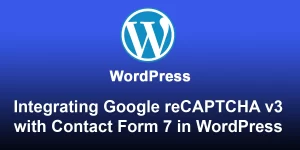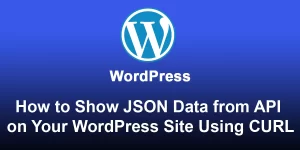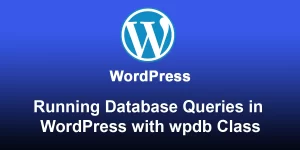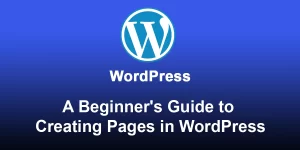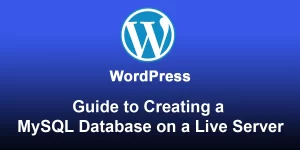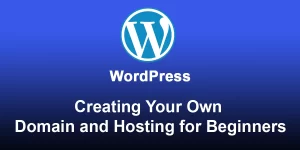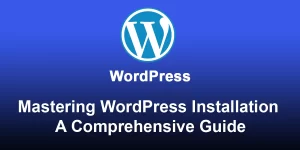Unlocking WordPress Magic: A Step-by-Step Guide to Creating Custom Post Types

Here’s a step-by-step guide on how to create a custom post type in WordPress:
Step 1: Understand Custom Post Types
Before diving in, it’s essential to understand what custom post types are. In WordPress, a post type is a content type, such as posts, pages, and attachments. Custom post types allow you to create and manage different types of content beyond the default options.
Step 2: Create a Custom Post Type
- Open your theme’s functions.php file or create a custom plugin.
- Add the following code to register a custom post type. Replace your_custom_post_type with your desired post type name.
function create_custom_post_type() {
register_post_type('your_custom_post_type',
array(
'labels' => array(
'name' => __('Custom Posts'),
'singular_name' => __('Custom Post'),
),
'public' => true,
'has_archive' => true,
'rewrite' => array('slug' => 'custom-posts'),
)
);
}
add_action('init', 'create_custom_post_type');
Save the file and navigate to the WordPress admin dashboard. You should now see your custom post type in the menu.
Step 3: Add Custom Fields (Optional)
If you want to add custom fields to your post type, you can use the Advanced Custom Fields (ACF) plugin or add them programmatically.
Step 3: Display Data on Frontend
- Create a new file in your theme directory, e.g., ‘single-your_custom_post_type.php’.
- Add the following code to display the post content:
>
Save the file, and now your custom post type content will be displayed using this template.
Step 4: Create a Custom Archive Template
- Create a new file in your theme directory, e.g., ‘archive-your_custom_post_type.php’.
- Add the following code to display the archive content:
Save the file, and your custom post type archive will use this template.
Step 5: Style Your Output
Feel free to style your templates using CSS to match your theme’s design.
Remember to always backup your files before making changes, and consider using a child theme to avoid losing modifications during theme updates.