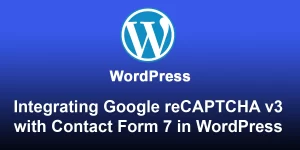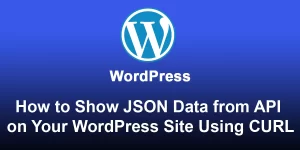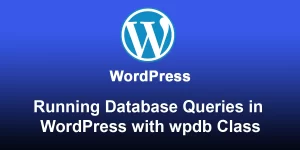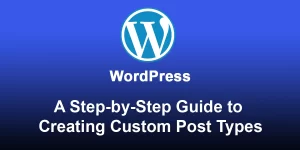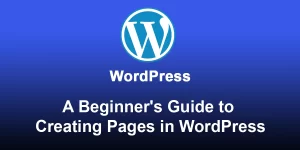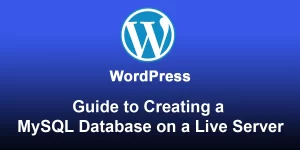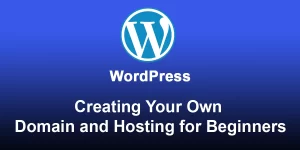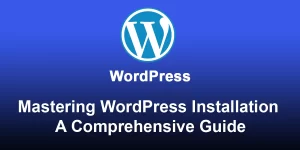Mastering WordPress: A Comprehensive Guide to Creating Taxonomies for Custom Post Types

Here’s a step-by-step guide on how to create a taxonomy for a custom post type and display the data in the frontend of a WordPress website:
Step 1: Create Custom Post Type
If you haven’t created a custom post type yet, follow the previous guide on “How to Create Custom Post Type in WordPress Step by Step Guide.”
Step 2: Open Your Theme’s functions.php or Create a Custom Plugin
Ensure you are using a custom plugin or the theme’s functions.php file for your code.
Step 3: Register the Custom Taxonomy
Add the following code to register your custom taxonomy. Customize labels, post type associations, and other parameters according to your needs, as explained in the previous guide.
function custom_taxonomy() {
$labels = array(
'name' => 'Custom Taxonomy',
'singular_name' => 'Custom Term',
'search_items' => 'Search Custom Terms',
'all_items' => 'All Custom Terms',
'parent_item' => 'Parent Custom Term',
'parent_item_colon' => 'Parent Custom Term:',
'edit_item' => 'Edit Custom Term',
'update_item' => 'Update Custom Term',
'add_new_item' => 'Add New Custom Term',
'new_item_name' => 'New Custom Term Name',
'menu_name' => 'Custom Taxonomy',
);
$args = array(
'hierarchical' => true,
'labels' => $labels,
'show_ui' => true,
'show_admin_column' => true,
'query_var' => true,
'rewrite' => array( 'slug' => 'custom-taxonomy' ),
);
register_taxonomy( 'custom_taxonomy', array( 'your_custom_post_type' ), $args );
}
add_action( 'init', 'custom_taxonomy' );
Step 4: Save and Activate
Save your changes to functions.php or your custom plugin, and make sure it’s activated.
Step 5: Add Terms to Your Custom Taxonomy
Go to the WordPress admin dashboard, navigate to “Custom Taxonomy,” and add terms to your newly created taxonomy.
Step 6: Display Custom Taxonomy Data in Frontend
Now, let’s display the custom taxonomy data in the frontend. Open your theme files and locate where you want to display the data (e.g., single.php for single posts or a custom template file).
Use the following code to display the custom taxonomy terms associated with the custom post type:
';
foreach ($terms as $term) {
echo 'Replace ‘custom_taxonomy’ with the name of your custom taxonomy.
Step 7: Style and Customize
Style the output to match your website’s design. You can also customize the code further based on your specific requirements.
You’ve successfully created a custom taxonomy for your custom post type and displayed the data in the frontend of your WordPress website. Adjust the code as needed for your particular setup.